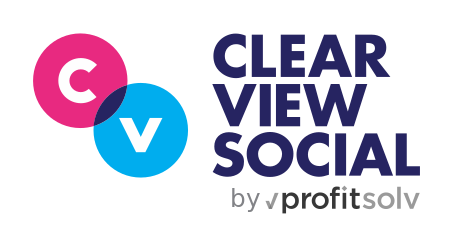Welcome back, ClearView Social aficionados! This week we are proud to announce a feature that has been requested for as long as I’ve been at Clearview Social: the ability to specify different copy and images for your shares per social network. Want to add a hashtag just for Twitter posts? #done. Want to add a more serious image for LinkedIn posts? Now you can!
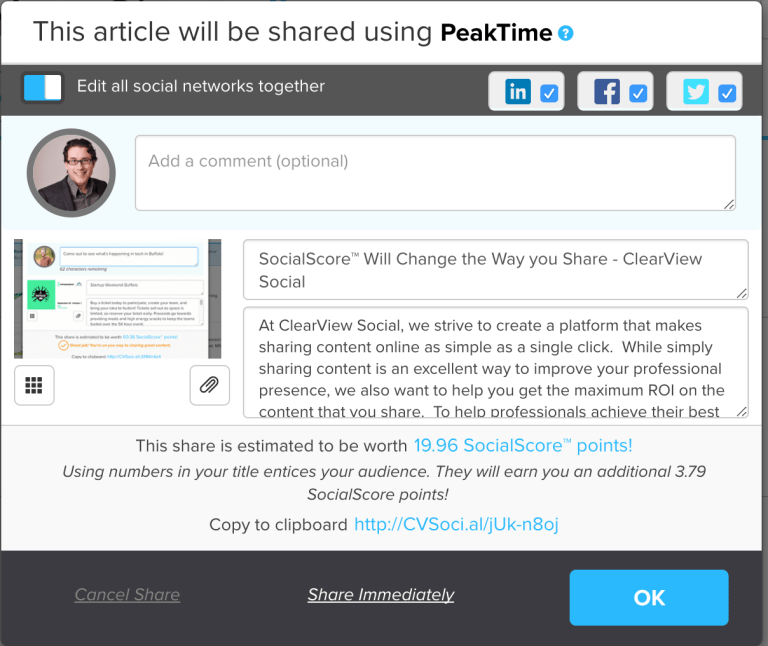
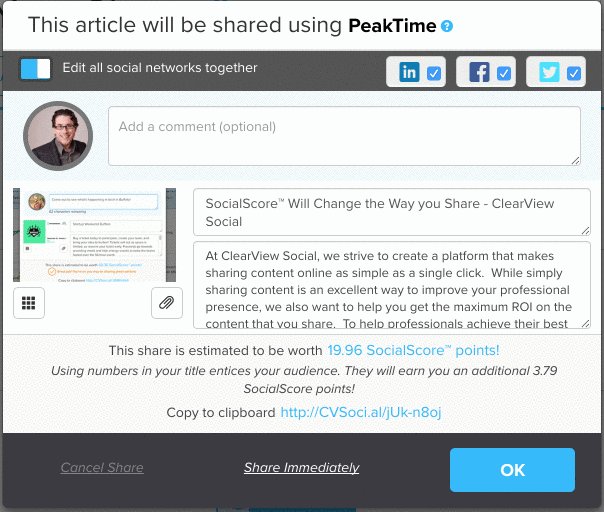
For Admins
If you’re an administrator, you’ll notice the Queue Builder area is condensed now.

There was getting to be more than one screen’s worth of metadata to edit for each queue item, which made dragging and dropping to rearrange impossible. Now, the default view condenses articles down to summaries so you can reorder easily. Use the compass grabber in the upper left to drag and drop for easy rearranging. To expand an item for editing all its properties, use the two-direction arrow in the upper right.
As always, our support team is standing by for any questions! Use the chat bubble in the lower right corner to tell us how you like this feature.