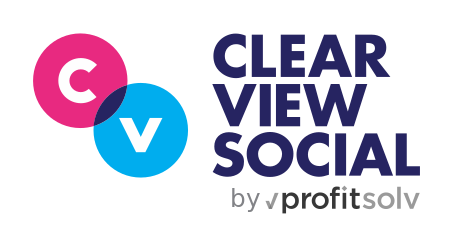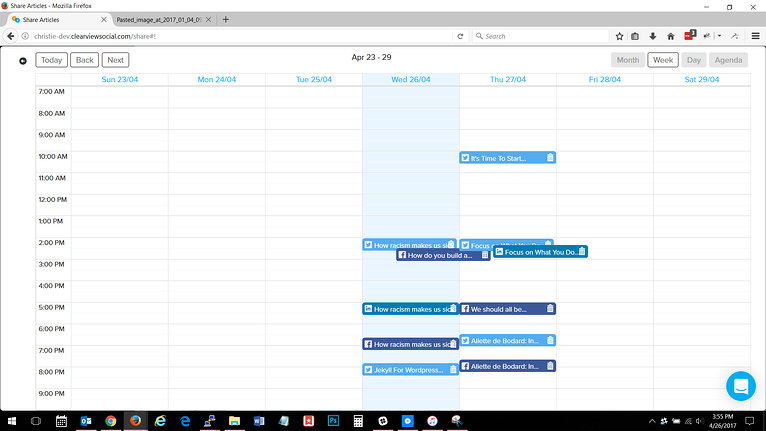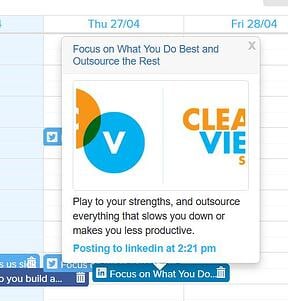https://20899921.fs1.hubspotusercontent-na1.net/hubfs/20899921/Imported_Blog_Media/shares-sidebar-1-Jul-25-2022-10-36-44-89-AM.jpg
What’s New In ClearView Social is our blog series that brings you updates on what new features we’ve rolled out in the software. This week, we’ve added a new way to view your upcoming shares—the calendar view.
You can access the new calendar view by clicking the calendar icon next to the Scheduled Shares header on the right side of the Shares page.
This will open up your scheduled shares for the current week. You can also view the month as a whole, or zoom in on a specific day with the Day and Agenda views.
Each individual share is displayed in the color associated with the network being shared to and contains the icon for the network as well as the title of the share. You can delete shares by clicking on the trashcan icon or view more information on the share by clicking on the event.
If you’d like to rearrange how your shares are scheduled, you can simply drag and drop the share events to the new day and time. The back arrow in the top left of the calendar view will take you back to the Shares page where you can schedule more articles to share. At this time, you cannot add content from the calendar view.
If you have any questions, feel free to contact us by starting a new chat in the Intercom bubble at the bottom right of all ClearView Social pages. Happy Sharing!