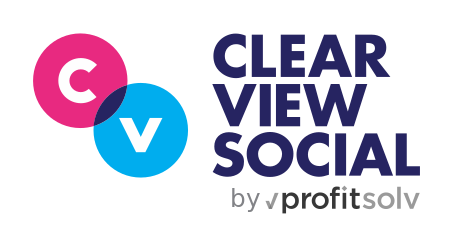https://20899921.fs1.hubspotusercontent-na1.net/hubfs/20899921/Imported_Blog_Media/960×0-jpeg-2.jpeg
As originally seen on Forbes
“I am not a cat.”
-Rod Ponton
Last week, Texas attorney Rod Ponton uttered four words that would change the course of human (or pop culture) history: “I am not a cat.”
While on a Zoom call, Mr. Ponton appeared to have activated a filter in the application that turned him into a cat during the virtual court proceedings. Although he quickly corrected the mistake, the recording went viral (in the way things do sometimes on the internet.)
It was only a matter of time until something like this would happen.
When the majority of business went virtual in Q1 of 2020, there were some real growing pains and one of the great solutions was Zoom: an application that allows for free, fast, and high-quality video calls. Zoom provided the closest thing possible to a face-to-face conversation. But as with those face-to-face conversations, there are some manners and etiquette of which you should be aware.
Filters and Backgrounds
Should you take professional meetings as a cat? No, at least not if you are in professional service business or handle services where you are meant to be taken seriously. Joining calls as a cat is a corner case when it comes to zoom fo-paws (that spelling is probably correct.) Filters of almost any kind should probably avoided. The one exception is professional backgrounds.
Backgrounds are a great tool if you are working from home and you don’t want people to see the embarrassing collection of French romance novels you have on the bookshelf behind you, or the collection of artesian ‘water pipes.’
The trick is to keep these backgrounds clean. No neon lights or amusement parks. If you take a photo of your office and put it as your background, chances are people won’t even realize you are working from home.
To add a background, go into the Zoom application on your computer. On the main page, in the top right corner click on the settings button, which looks like a small gear. This takes you to the settings menu where you will find “Backgrounds and Filters.” You can upload any image directly in there and set it as your background. Avoid joke backgrounds, unless you want to make your guest laugh or take you less seriously.
Clothing
Step one, put on a shirt. Step two, put on some pants. We literally had a guy interview for a job for Clearview Social over Zoom and while he appeared to be wearing a suit, the visual was ruined when he crossed his legs and we saw his naked white knee on camera. It could have been worse, but still.
Wear pants. You did this before the pandemic, you can do it at home.
Framing and Lighting
How you look on Zoom is another very important thing to pay attention to. I’m not saying to put on a full face of makeup or anything. I’m talking about lighting. If you are constantly on video calls you need to invest in lighting.
Never have a window or any other bright light source directly behind you. You are silhouetting yourself and won’t be viewable on the video. I would recommend getting a bar light and putting it so it beams on your face. Check out this link for one that is pretty affordable and will keep you looking fresh.
Secondly, we have framing. This is another one that is pretty easy. You want your camera to grab you from the shoulders up and be pretty square on to your face. You don’t want the person you a video calling with to feel like they are looking up or looking down on you. Just make sure you have it situated in a good spot.
One final point. If you ever join a Zoom meeting and you appear to be a cat, or a clown or puppy or literally if anything is showing up on camera that has the potential to be embarrassing- just turn off your video. Nobody will ever know.
For Rod Ponton, Cat Lawyer, this pro tip came a little too late. But hopefully, you can avoid this cat-astrophy.