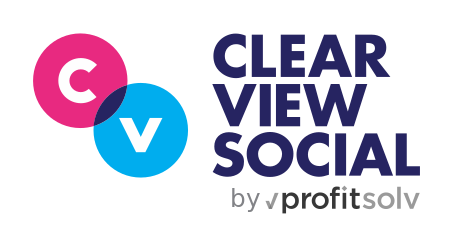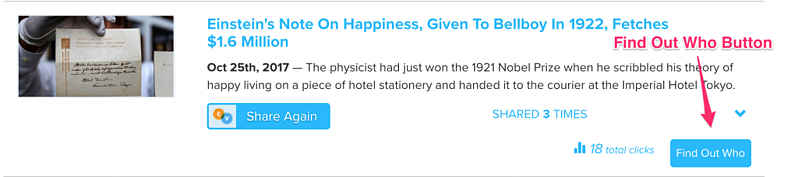When you share content using ClearView Social, our platform collects data on who is clicking your content, as well as when they click. Since first launched, we’ve made this information available through our Find Out Who section that you can view on both your Results page and Your Shares. Find Out Who had previously been limited to displaying only the names of companies where the clicks originated. Now, we are introducing an enhanced Find Out Who that will provide detailed information on your visitors, giving you the opportunity to follow-up and convert those clicks into actionable leads. Thanks to an integration with Lead Forensics (a company that has collected one of the most impressive IP address libraries in the world) the enhanced Find Out Who can now tell you far more about who is reading your content.
Meet the new Find Out Who
When you first visit Your Shares, you will notice a new “Find Out Who” button has replaced our previous dropdown. This button will appear for any Shares that have visitor data.
When you click this button, a new modal window will appear that contains the information we have available on who’s reading your content. This new window will include the Company name as usual. It may also include a Website, Location, Employee Count, Contact Phone or Email, and Date they visited your Share!
The names have been obscured to protect the innocent.
Keep in mind, we don’t get this information from LinkedIn, it comes directly from the IP address lookup.
Some other features our users have already started to enjoy include:
1. Search — For posts with a large number of clicks, you can filter the Find Out Who results by name, website URL, or other fields.
2. Export to CSV — You can export the entire set Find Out Who data for a Share to add to lead generation software, or to follow-up with later on.
3. Sort by Fields — Sort by whatever column you choose to see who’s viewed your content most recently or which visitors have a website. By default, Find Out Who sorts by name.
Frequently Asked Questions
Q: Why do some businesses not have any additional information?
A: We are continuously working with our data service providers to improve the data we get for Find Out Who. For older Shares, the newer data simply is not available (we started collecting this info in September). In other cases, we use our traditional IP-based lookup, and we have no additional data for that business yet.
Q: How does this work with your Tagging & Tracking feature?
A: For those familiar with the feature, Tagging & Tracking results will display in the same window as the new Find Out Who data. You will still see the name of the tagged visitor under Company, and their e-mail address under Contact.
Any Questions?
At ClearView Social, our slogan is Message Amplified. Results Measured. With our improved Find Out Who, we hope to provide you with the information that will give you the edge over your competitors.
We will continue to refine our results and improve the quality of the data you see in Find Out Who. If you have any questions about Find Out Who or about ClearView Social, feel free to contact Chris LaFleur at chris@clearviewsocial.com. We can Get A Free Demo for your team, or answer any questions you might have.
Happy Sharing!
– The ClearView Social Team