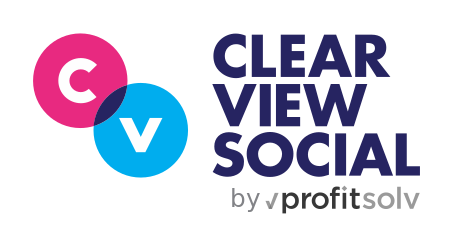https://20899921.fs1.hubspotusercontent-na1.net/hubfs/20899921/Imported_Blog_Media/276-1-1.gif
It has been quite awhile since we’ve posted an entry in the What’s New in Clearview Social series, but we’re coming back strong with a new entry today for a long-awaited feature—Multiple Company Accounts has arrived!
For some time now we supported the ability for an admin to post to their company’s LinkedIn, Facebook, and Twitter pages. This works well, but some companies have multiple social media accounts that represent different regions or practices. These companies now have the ability to create multiple accounts, and connect each account to their own managed LinkedIn / Facebook / Twitter pages. With that introduction, let’s dive into Multiple Company Accounts!
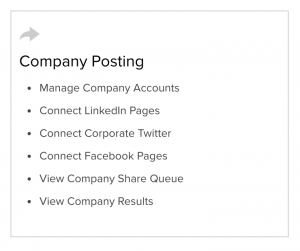
Manage Company Accounts from within Company Settings
Clearview Social Administrators are able to edit settings for their team through Company Settings. The Company Posting subsection of Company Settings contains the new multiple company account manager. Click on Company Posting to see the updated manager.
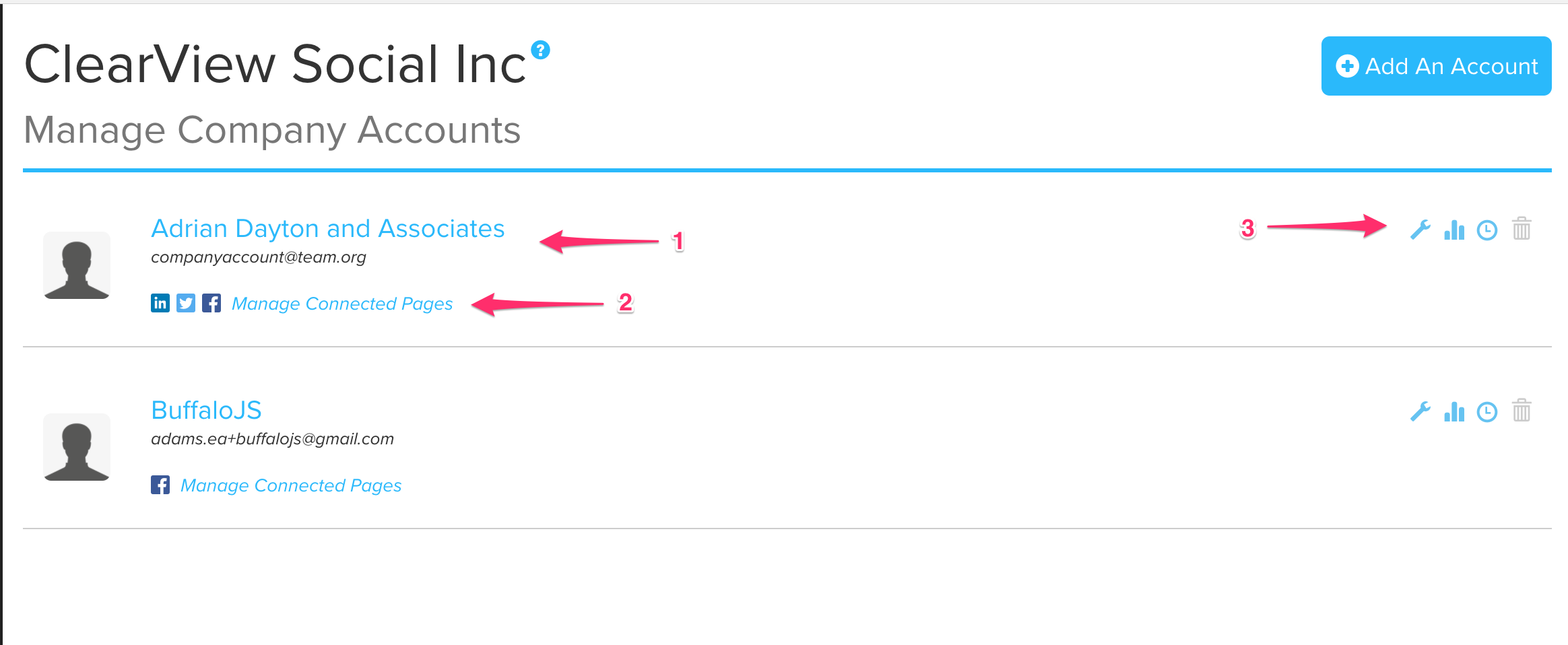
Our Updated Interface for Managing Company Accounts
If you have worked in our User Management page before, this interface should look very familiar! From here you can do the following:
- Click the name/email address to edit the Company Account name or contact email address
- Select “Manage Connected Pages” to link a company LinkedIn, Facebook, or Twitter page
- Click any one of the additional settings
- The wrench icon takes you to the Share page, where you can edit or schedule Shares for the Company Account
- The graph icon takes you to the Results page, where you can view the activity of Shares posted for the Company Account
- The clock icon lets you manage settings such as PeakTime, ICYMI, and Triple-Posting to Twitter for the Company Account
- The trash can icon will remove the Company Account
To add more accounts, click “Add An Account” to create a new account that will show up in this list. Once you have configured your Company Accounts, you can send Queues to the accounts just as you would a normal user. A receipt of the Queue with its scheduled share times is sent to the email address entered when creating the Company Account. The Company Account also comes with Virtual Assistant enabled, so anything you send to it will automatically be scheduled.
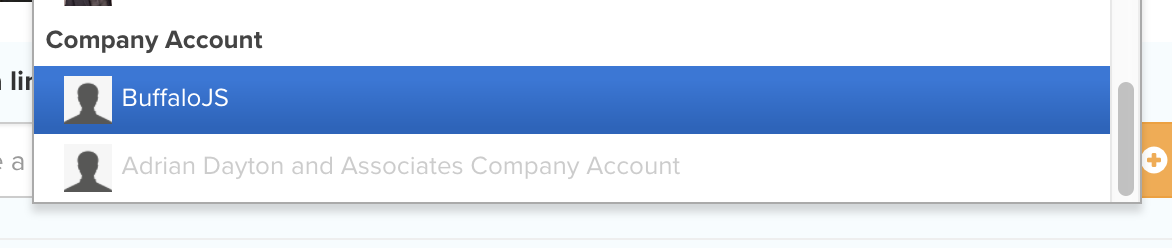
Company Accounts are Listed when Building Queues
We hope you’re as excited as we are for this new feature! If you have any questions, you can always reach out in support within Clearview Social, or send us an email at support@clearviewsocial.com.
Happy Sharing!
Eric is a Senior Full-Stack Engineer for ClearView Social. He has worked in the web development world for more than 15 years. He’s done time as an author and speaker, and is the organizer of the JavaScript Meetup Group, BuffaloJS.